This tutorial will show you some easy ways to add depth of field to a picture with photoshop for those of you that don’t have a high powered camera (me included).
Here is the first picture I added it to:

Here is the 2nd picture I added it to:

First download these 2 pictures


Now open up both images in photoshop and we will start with the first one.
First duplicate the layer
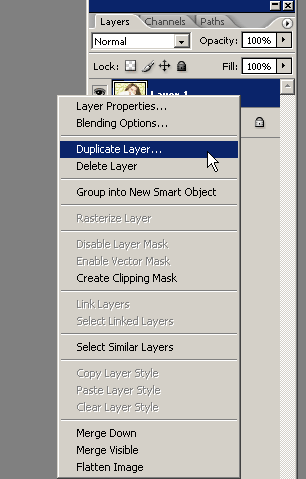
Basically when you look at this picture what stands out to you? Anything? Well to me since there are so many bright colors in this image; the wallpaper, the fan, the eyes, its hard to say what really stands out.
What if you want to make something stand out in this image? Well that is where depth of field comes in.
On this picture I want to make the fan be the main focus of the image. So we are going to add some blur to the duplicated image. You can try many of the blur’s in photoshop and get a good effect, but I will use Lens blur.
So go to filter>>blur>>lens blur

With these settings:
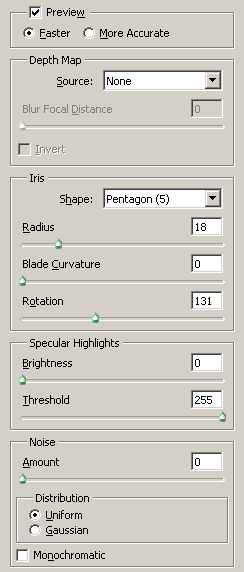
Here is what the image looks like after using the blur settings

You can get a similar effect by using filter>>blur>>blur more and then hitting ctrl+f a bunch of times to get the image blurry.

Here is the similar blur I got by using blur more:

As you can see they are very similar results. Now back to putting our images focus
on the fan.
After you blurred it add a layer mask to the picture by either clicking the little icon on the bottom of your layers palette or going to layer>>layer mask>>reveal all on your top menu
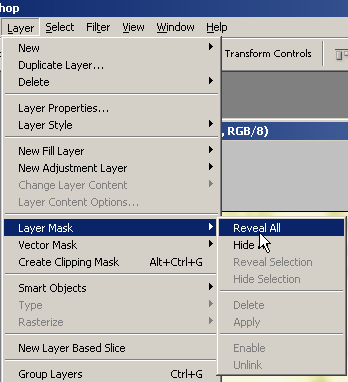
After adding your layer mask grab a soft brush around 45px and make sure your foreground color is set on black and paint over the fan and the blur should go away showing the un-blurred picture behind it.
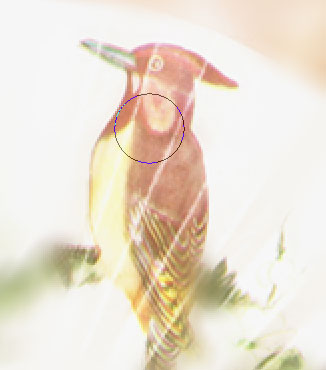
Paint the whole fan and if you accidentally paint some parts you don’t want just change your foreground color to white and paint the blur back on those parts.
After that my image looks like this

You can see how we shifted the focus to the fan by that simple method. You can also do the opposite and shift focus on other areas. For the following image I used the same method but left the blur on other parts.
On this one I shifted the focus to her face, hair, and eyes

On the 2nd image I asked you to download you can see that the food is pretty much the main focus on the image but after you see that your eyes start to go to other parts of the image.
On this one I will use the same method to make the definite focus on the food.
Here is what it looks like

Here is another version of this image with the focus on the main plate and wine
bottle

So here is a recap of my final images
Here is the first picture I added it to:

Here is the 2nd picture I added it to:







0 Comments::
Post a Comment