Step 1.
Open the image you want to add the linear light and halftone dot effect too.

Step 2.
Duplicate the image to a second layer. Label the layers "original image" and "halftone layer". Move the "halftone layer" to the top of the layers window and make sure you have that layer selected.
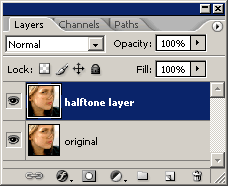
Step 3.
Make sure you foreground color is white and your background color is black. With the "halftone layer" selected, select Filter > Sketch > Halftone Pattern from the menu bar. Use the setting in the image below or play around some. Click "OK" when you are done.
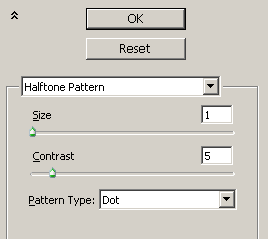
Your image should look something like this

Step 4.
Now we need to invert the halftone. On a PC hold down your CTRL key and press I, on a Mac use the Command key and press I. Your image should now look something like this.

Step 5.
Almost there, we just need to tweak the "halftone layer" some. Select the layer and change its mode from "Normal" to "Linear Light". You can also lowered the transparency some.
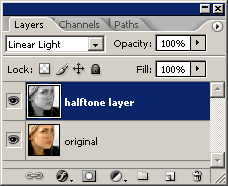
Outcome
And here is your final image. A very cool linear light halftone dot effect in less than 2 minutes.

Your Daily Photoshop tutorial !
Popular Posts
-
Source Photos For this tutorial, we'll need two photos that I took. You can download them to follow along. T hese are my photos: cast...
-
PHOTOSHOP MAGIC BOOK DVD 5 / 53 94 PSD | 6200x4500 | 250 dpi | 3.8 GB high compreses Download Full 94 PSD Preview http://rapidshare.com/...
-
DOWNLOADS: Starcraft Font | PSD File Create a quick and sleek 'StarCraft' text effect...
-
Hello and welcome to another tutorial, here at ArtBox7.com Today I will create a fashion web layout, (psd template). The end result is n...
Labels
- Abstract effects (22)
- Animation (3)
- Basic Tutorials (15)
- drawing tutorials (26)
- DVD tutorials (2)
- General Articles (3)
- Photo Retouch (26)
- Photoshop Brushes (4)
- Photoshop news (1)
- Photoshop Plugins (9)
- Text Effects (15)
- Video tutorials (23)
- web design (26)
Blog Archive
-
▼
2009
(176)
-
▼
July
(104)
- Badge Buttons in photoshop
- Photo Retouching – Skin Photoshop Tutorial
- lighting text effect in Photoshop
- Create a Realistic Nebula Scene From Scratch
- Turn any photo into wallpaper (background)
- Reflective Liquid Style in Photoshop
- Simple text animation
- Icey text Style in Photoshop
- Handy Techniques for Cutting Out Hair in Photoshop
- Space Lighting Effects in Photoshop
- Halftone Dots and Linear Light Tutorial
- Working with layer- beginner tutorial
- The Crop Tool in Photoshop
- Design a creative wordpress theme in photoshop
- Showy Advertising Badge in photoshop
- Globe Button for Your Website
- How to Design the Firefox Logo in Photoshop
- Realistic View Stamp in photoshop
- Photoshop Tutorial - Creating a Shiny Button
- How To Create Engraved Text in Photoshop
- Create a Magic Night Themed Web Design from Scratc...
- Make a Glass web 2.0 Button in photoshop
- Photoshop plugin: virtualPhotographer
- Clean White Navigation Bar in Photoshop
- Extract a person from a photo.
- Design a Simple Yet Effective, Clean and Shining B...
- Photoshop Tutorial: Smooth Metal
- Cast shadow in Photoshop
- Poor man’s photo enhancement in photoshop
- Ring of fire Photoshop tutorial
- Streams of dusty light Photoshop tutorial
- photoshop tutorial: creating Apple mouse
- How-To: Fade One Image into Another
- Creating a speech bubble shaped path in photoshop
- Tutorial: Creating a Website Header in Photoshop
- photoshop Abstract Spiral Effect
- Design a stunning 3D photoshop text effect
- Design a Golden Flame Text Effect in Photoshop
- make simple embroidery or needlework in photoshop.
- Nice Milk Typography Effect in Photoshop
- Tutorial: Creating and Using Photoshop's Clipping ...
- Using Photoshop Brushes
- Create a realistic Christmas tree ornament in Phot...
- create a simple website banner in Photoshop
- Animated Graphic Equalizer In Photoshop And Imager...
- Abstract Lights in Photoshop
- Photoshop cs3 Ice Text Effect
- photoshop tutorial: USB Stick Tutorial
- photoshop tutorial: Fading One Image into Another
- Photoshop tutorial: Ice Text Effect
- Photoshop digital makeover
- Make a glossy 3D button in Photoshop
- Begin Photoshop: Introduction to Layers.
- Tutorial: 10 Useful Tips for Beginners
- Photoshop Space and Planet Scene
- Video: Turn Obama into a Pharoah in 2 minutes !
- Photoshop Up Your Own Money !!
- How to Draw A Realistic Vector Light Bulb From Scr...
- Create a Vector Lock Icon Design
- video: RSS Symbol photoshop Tutorial
- Video: Photoshop Tutorial Learn the Power of Curves!
- Add a Holiday Touch to Your Icons
- Video: how to color a car in less than a minute!
- Photoshop Video Tutorial How To Create A Web 2.0 Logo
- advanced Photoshop Technique: Create a Realistic G...
- Add Depth of Field to an Image with Photoshop !
- create a website in photoshop (5 of 5)
- create a website in photoshop (4 of 5)
- create a website in photoshop (3 of 5)
- create a website in photoshop (2 of 5)
- create a website in photoshop (1 of 5)
- Video: using extract filter !
- Easy tutorial: Photo montage wallpaper
- video: How to make WATER DROPS
- Glossy Logo In 5 Easy Steps !
- easy tutorial: Spicy fire text
- Easy tutorial: Repainting a car
- professional Tutorial: Michael Jackson Wallpaper
- Very easy tutorial: resizable pixel world map
- Easy Tutorial: Realistic photo print>
- Easy tutorial: Sticky note
- Electrifying Glow Album Art
- Create a Divine Angel Montage in Photoshop
- Design a Stylish Mail Icon in Photoshop
- Create a Glossy Volt Icon in Photoshop
- Video: Photoshop Effects
- Music Software Layout
- Fiery Explosions in Photoshop
- drawing an Environment in PS.
- Unlock Photoshop CS4’s 3D tools
- Create a Web App Admin User Interface in Photoshop
- Video: Make Sony Ericsson logo
- Video: Tutorial Flower (bloem)
- Photoshop Tutorial: Water Shute + Splash
- Tarek's Superior photoshop Pack
- Office Space Theme Header Design
- Cupcake Logo Design
- video: Photoshop Tutorial - Creating the iTunes Icon
- Video: Photoshop: The Pen Tool - In Depth.
- Easy Abstract Wallpaper
-
▼
July
(104)
Recent Posts
Download
112
Followers
-
Blog Feed
-
Labels
Abstract effects (22) Animation (3) Basic Tutorials (15) drawing tutorials (26) DVD tutorials (2) General Articles (3) Photo Retouch (26) Photoshop Brushes (4) Photoshop news (1) Photoshop Plugins (9) Text Effects (15) Video tutorials (23) web design (26)
Copyright © 2011 Photoshop Academy | Powered by Blogger
Design by Free WP Themes | Blogger Theme by Lasantha - Premium Blogger Themes | IT Project Management






1 Comments::
Your blog keeps getting better and better! Your older articles are not as good as newer ones you have a lot more creativity and originality now keep it up!
Post a Comment